Of course, our pager should be able to allow us to move to the previous page and to the next page. The following method accomplishes this:
Note that here, the target of the postback is the pager, not the gridview. The argument is "nextpage" for the next page and "previouspage" for the previous page. Here is how you call this method from the overridden Render() method:
Finally, our pager should have the dropdown list with the value of possible page sizes. So, we will have to trigger the postback from the <select> element. This time, it will be trickier because the event argument will not be known until the element is actually selected - so, instead of calling the Page.ClientScript.GetPostBackEventReference() method, we will call __doPostBack() directly. The following chunk of code accomplishes this:
Now, all we have to do is to add our new gridview and pager to the user control of the visual Web Part. Make sure you set the pager's GridViewId property to the Id property of the gridview, and to implement the event handling method for the PageSizeChanged event (and for the PageIndexChanging event, of course.) And, in the OnPreRender() method of your user control, send the initial page size for your gridview (if the request is not a postback one.)
A little gotcha is that if you are putting your web part to a site page, make sure you assign that web part an ID in the <AllUsersWebPart> element. This will ensure your postbacks are always triggered for your gridview, since its client ID will not be changed.
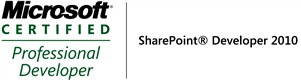



No comments:
Post a Comment